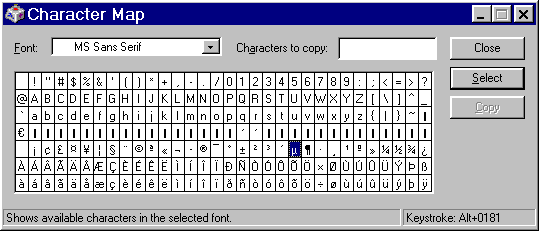Protel PCB Fonts
In most Windows programs, entering a special symbol like ± or µ is easy. This includes Protel schematic and other Windows based CAD programs. You can use the Character Map applet and clipboard to enter a symbol. If you don't have Character Map on your PC, you can add it from the Control Panel.
You need to set the true type font in Character Map to the font you use in the program. Then click on the character, click on select and click on copy. Finally, in the other program, paste the character (Ctrl+V usually works). If all this point and click bugs you, use the keyboard shortcut. You hold down the Alt key, type the 4 digit code for the symbol on the numeric keypad and release the Alt key.
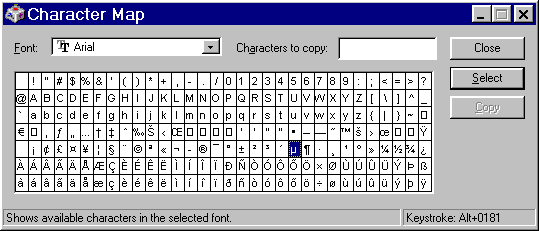
You MUST type all 4 digits in the code so for a µ (code 181) you type Alt+0181. Character Map shows the keyboard shortcut for a selected character in the lower right corner.
Protel PCB is a different story…
First NumLock MUST be turned on.
Next, the fonts used in PCB are special. They need to be special so that they reproduce well in the etched copper of a PCB.
Because they are not Windows fonts, they aren't listed in character map. The fonts are based on the old IBM PC extended ASCII character set with a few differences. I made a sample PCB file showing all the characters with codes TextSample.PCB (36K P98 PCB file) TextSample.PDF (28K).
The Terminal font in Windows is the old IBM PC extended ASCII character set. Since the PCB fonts are very close to the IBM character set you can use most of the codes from character map. One notable exception is the degree symbol, it is not in the PCB fonts but it is in the Terminal font. So, for the degree symbol you draw an arc.
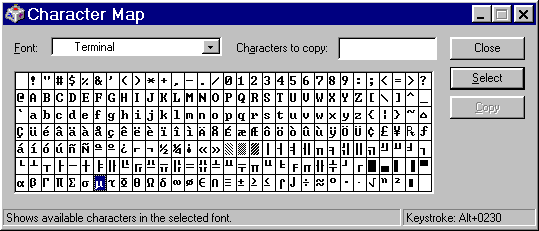
The final twist is that in dialog boxes the font used is MS Sans Serif which has a different character layout than Terminal or PCB. So, in PCB when you type Alt+0177 the dialog box shows the ± symbol but when you place it you get a line drawing character. If you type Alt+0241 the dialog shows ñ but when you place the string it becomes the ± symbol.